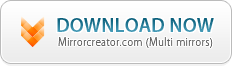UltraSnap PRO is a windows clipboard graphic processor and a slick screen capture program with a complete WYSIWYG editor.
You no longer have to open your image editing software to add captions or annotations, cursors, arrows or combine multiple images or screen shots into one image. In fact UltraSnap PRO often produces better and easier results than your image editing program.
You no longer have to open your image editing software to add captions or annotations, cursors, arrows or combine multiple images or screen shots into one image. In fact UltraSnap PRO often produces better and easier results than your image editing program.
UltraSnap is an excellent tool not only for office application such as preparing tutorials, manuals, web graphics and screen shots but also for everyday use for example to quickly create a little scrapbook postcard or collage from few photos and then sending them by e-mail or post it to blog.
The main idea is that all is done quickly, without opening or saving files. Just go to Edit Mode, then simply use a shortcut to capture few photos one after another from your image viewer like Google Picasa or Windows Image Viewer, arrange them, add text, sharpen the whole thing and then paste it to your email or save as a file - all is done directly from clipboard and using comfortable WYSIWYG editing.
Quick mode
Press Hot-key to capture single image even on multiple-monitors, adjust the size, the sharpness, add drop shadow, add a text below the image. You don't have to create intermediate files, all the changes are back in the windows clipboard ready to be pasted in your application. At this point you may paste it to your application, save it to disk or switch to full editing mode.
Batch Processor
The best thing is that the quick effects are like a properties. Once you set them you don't have to repeat these steps for the next image again! The next image you capture will automatically have applied the resizing, sharpness and all the effects. As soon as you capture the screen, the new processed image is in clipboard and it can be automatically saved to disk as well. This is a huge time-saver for number of similar screen captures for tutorials or manuals.
Full WYSIWYG Editing mode
We were tired of going to editing program to combine multiple captures or photos into one image, adding cursors, texts, captions or arrows. So we build full WYSIWYG editor directly into UltraSnap.
With a click of a button you can anytime switch to the editing mode where you can continue to capture more images to create a composition, add various texts, cursors, arrows, draw lines or curves etc. Each object can be then customized with drop shadow, transparency, color, bevel, glow, resized, rotated, even apply perspective transformation. The result is sharp and professional because UltraSnap PRO uses combination of vector and bitmap anti-aliasing in its editor.
Multiple Projects
On top of this, you can work on multiple "projects" at the same time. Still working on one capture, but quickly need to do another one? Or do you want to try few captures in a row, then decide which one to keep? Click New and you can start working on a different capture without disturbing the previous one, then simply switch back when you need to.
(The image above shows the power of UltraSnap editor where you can easily apply linear transparencies to captures, add cursors and labels.)
This may not look like a big deal, but the fact that you can work simultaneously on few captures in composite editing mode and/or in the "single capture" mode, each with its own properties opens a whole new dimension into the capturing.
New in 3.0 are our most popular NPR (Non Photo Realistic) Styles. You can spice up your screen captures with vector text or shapes using natural looking pencils, paints or crayons. (Click for Larger image)
Features
UltraSnap has some of the finest effects. All the features and effects were specially selected to produce the best benefit in screen capture program.
New in 3.0: Non photo realistic (NPR) vector styles, Line thickness, break/combine path and liquid shape
Stays in the Tray - until you need it. Press HotKey to Capture Region, Window or full screen. UltraSnap will apply all the effects and send the image to clipboard and/or disk.
Apply Filters to the screen capture. Because all the filters are dynamic and the process is automatic each of the capture will have the same look.
UltraSnap effects are non-destructive - you can apply effect and you can remove it.
WYSIWYG - you can be sure that whatever you see in ultrasnap window will be in the clipboard.
Works like auto-clipboard - After UltraSnap process the effects it can send automatically the captured image to clipboard
You can even take hundreds of snap shots and let UltraSnap to automatically save each snapshots to new file (BMP, PNG, JPG)
You can use Drag&Drop and drag the image from UltraSnap window to any other application or Windows Explorer or Drag & Drop images from Explorer to UltraSnap...
Drag & Drop is also the best way how to send resized images by E-mail without any need to save the capture to disk first. Just capture the screen and then Drag & Drop the image from UltraSnap to your E-mail Client
Resize and Enhance Photos - change gamma, contrast, brightness, boost color, desaturation or stretch histogram levels
Add various Accents - such as mouse cursors, motion trails, circles, logos etc...
You can also add a simple sharp text description under the image with Quick note
Use the Region Capture with the 3x Zoom (Whenever you do Region Capture just press the right mouse button or press Z key and the Zoom will appear)
Window Capture doesn't only capture the whole window, but also any of the item or group of the items - with precise size. Like that you can capture menus, windows, buttons with its exact matching size.
Work as you want - You can assign your own hotkeys for each of the capture mode.
You can set the UltraSnap to restore its window after capture or you can leave it quiet, when the captured image will be just processed and send to clipboard without any window popping up.
Capture Text from Message bars - When you use "Window Capture" a text associated with the control you capture will be also shown in UltraSnap as a normal text which you can then copy and paste into text document.
Add Highlight Rectangle - you can easy draw cool looking rectangle on your capture even with 3D drop shadow. Excellent for calling attention to a portion of picture.
Magnifier object, loupe
Preview of saved files
Capture directly the mouse cursor. Unlike many other screen capture programs that show just an arrow cursor, UltraSnap will add to the capture the exact cursor you see in the application.
But that's not enough. You don't have to go for a plain cursors. You can add an optional eye catcher such as drop shadow to the cursor or even add a red glow to draw attention to the cursor.
Printing - The new version has improved printing support where you can also choose the size of output on paper.
Create as many empty new projects as you need then set each settings differently. Depending into which project you capture - these settings will apply.
WYSIWYG editor. You can resize or rotate the objects. You can add various annotations, text, arrows, cursors, drop shadow, bevel or other effects.
While in editing mode you can continue to add screen captures to create a composite image combining various screen captures.
You can use the editor even as a scratch pad to create various good looking titles for web pages, blogs etc.
Multi-Monitor Support - works on multiple monitors as well. It will simply capture the image from the monitor in which is the cursor.
It is just a Snap to use it ! And it saves your time - for most of the work you do.
System Requirements
Minimum System Requirements
Microsoft® Windows® 7, Vista or XP (32-bit or 64-bit editions)
1 GHz processor or better
2 GB of RAM
1 GB of free disk space
Minimum screen resolution: 1024 x 768 (highly recommended higher resolution)
Size: 15.8 MB